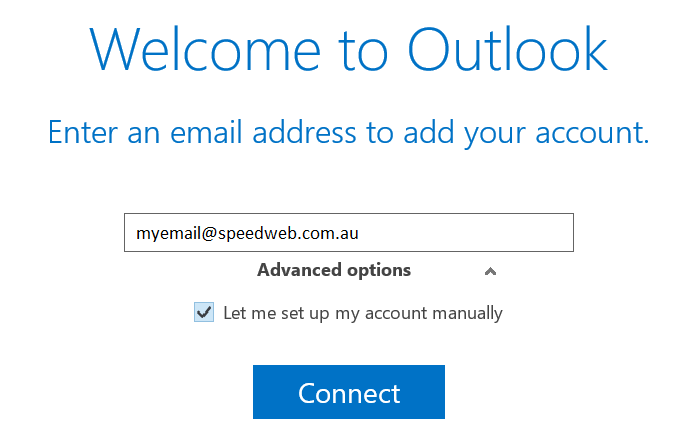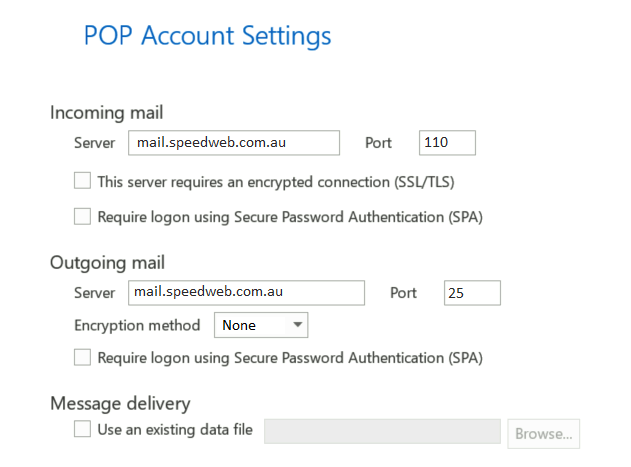This guide will step you through setting up your Speedweb email account with Outlook 2013.
- Start Outlook, and enter your Speeweb email address. Click Advanced options and check the Let me setup my account manually.
2. At the Choose account type screen, select POP.
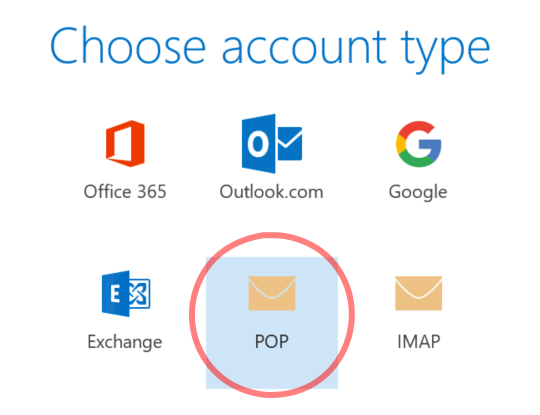
3. Fill in the fields as follows:
Incoming mail server: mail.speedweb.com.au
Port: 110
Uncheck This server requires an encrypted connection and Require logon using Secure Password Authentication (SPA).
Outgoing mail server: mail.speedweb.com.au
Port: 25
Encryption method: None
Untick Require logon using Secure Password Authentication (SPA)