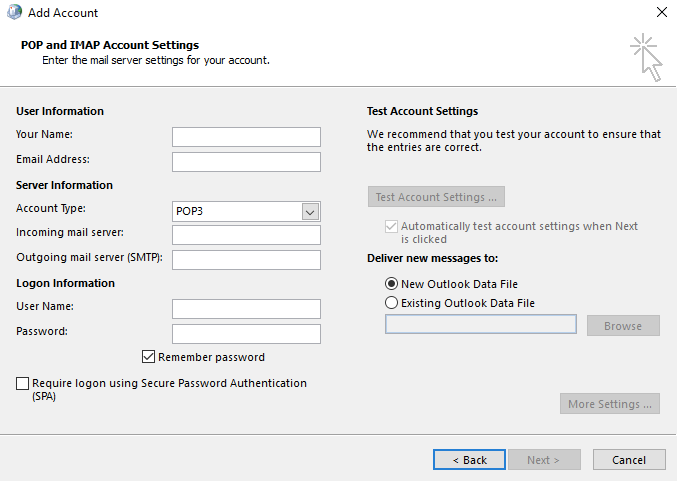This guide will step you through setting up your Speedweb email account with Outlook 2013.
- Start Outlook, you’ll see the welcome to Outlook 2013 wizard. Click Next.
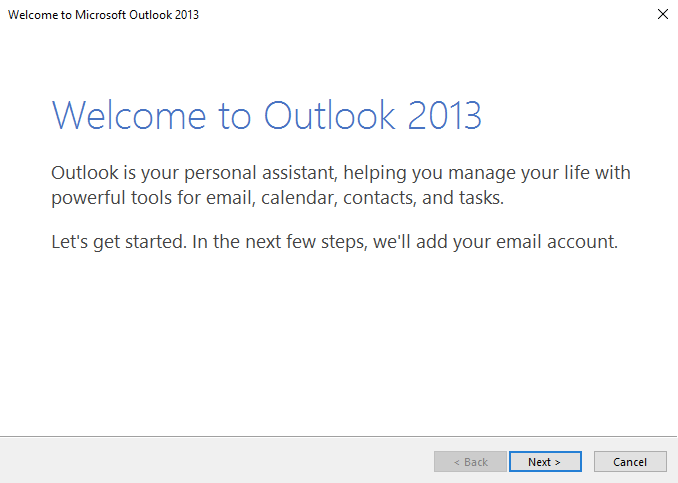
2. Select Yes to add an email account and click Next
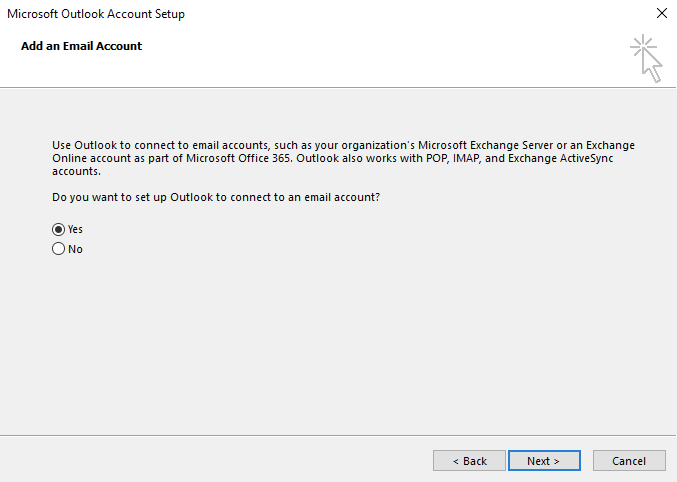
3. Select the Manual setup or additional server types option and click Next
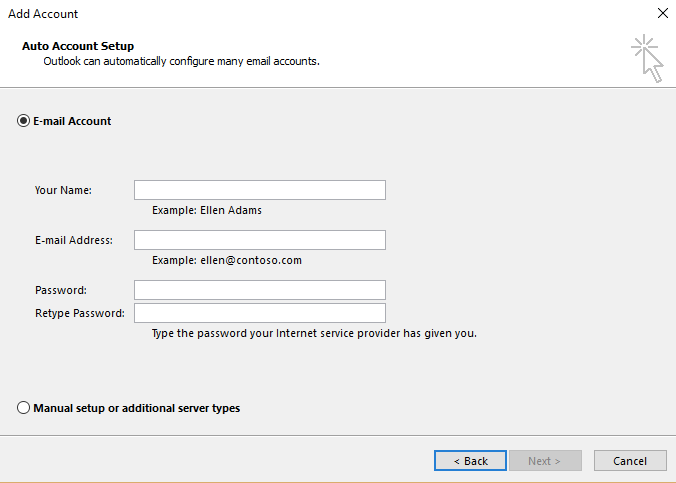
4. Select the POP or IMAP option and click Next

5. Fill in the fields as follows:
Your Name: (your name as you would like it to appear on emails you send)
Email address: (your Speedweb email address)
Account type: POP3
Incoming mail server: mail.speedweb.com.au
Outgoing mail server (SMTP): mail.speedweb.com.au
Username: (the first part of your email address, everything before the @ symbol)
Password: (your Speedweb email password)